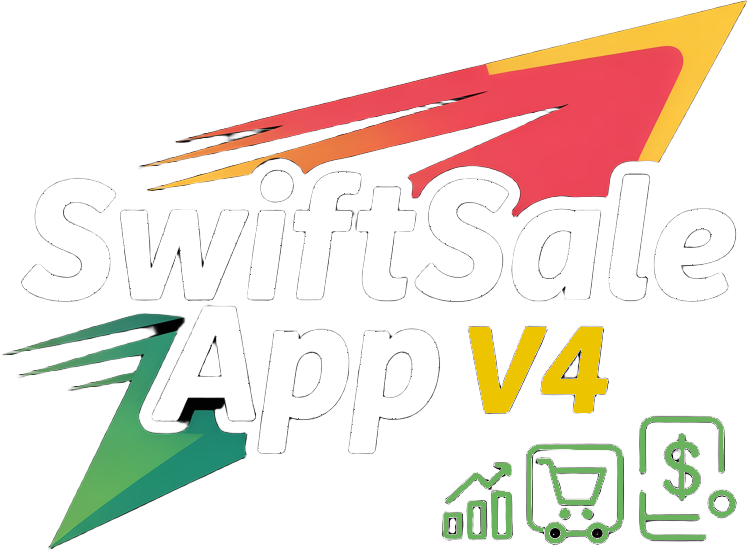SwiftSaleApp User Guide
Install → Activate → Add Buyers → Annotate Labels → Export ListsOverview
SwiftSaleApp is a Windows desktop tool for Whatnot sellers. It assigns bins to buyers, annotates shipping-label PDFs with buyer/bin info, and builds a mailing list from buyers. The app runs locally and does not require a Whatnot account login.
1) System Requirements
- Windows 10 or Windows 11
- At least 4 GB RAM, ~500 MB free disk space
- No administrator rights required
2) Install
- Download the installer from the Download section.
- Run the installer and complete setup.
- Launch SwiftSaleApp from the Start Menu or Desktop shortcut.
3) Activation & Tiers
- On first launch, enter your email (starts in Free Starter tier).
- Paid tiers: activation code emailed within 24h (usually ~14h).
- Enter code with
Ctrl+Alt+D.
4) Add Buyers & Assign Bins
Manual entry (always available): paste usernames → assign bins.
Auto-paste (v4.1 beta): copied username submits automatically.
5) Annotate Labels
- Download Whatnot shipping labels PDF.
- Click Annotate Labels in SwiftSaleApp.
- App stamps buyer/bin on each label → save or print.
6) Exports & Reports
- Mailing list CSV (deduplicated buyers).
- Top buyers summary (with optional chat messages).
- Sell-rate snapshot (items/minute).
7) Device Limits & Sync
Gold tier: 2-device limit per email. Contact support to reset devices. Tier syncs automatically by email.
8) Shortcuts
- Ctrl + Alt + D — Enter Promo Code
9) Support
Email support@swiftsaleapp.com with your Install ID for assistance. You can also call or text 774-528-2634 Monday thru Saturday 9am-5pm EST. Gold users receive priority response.